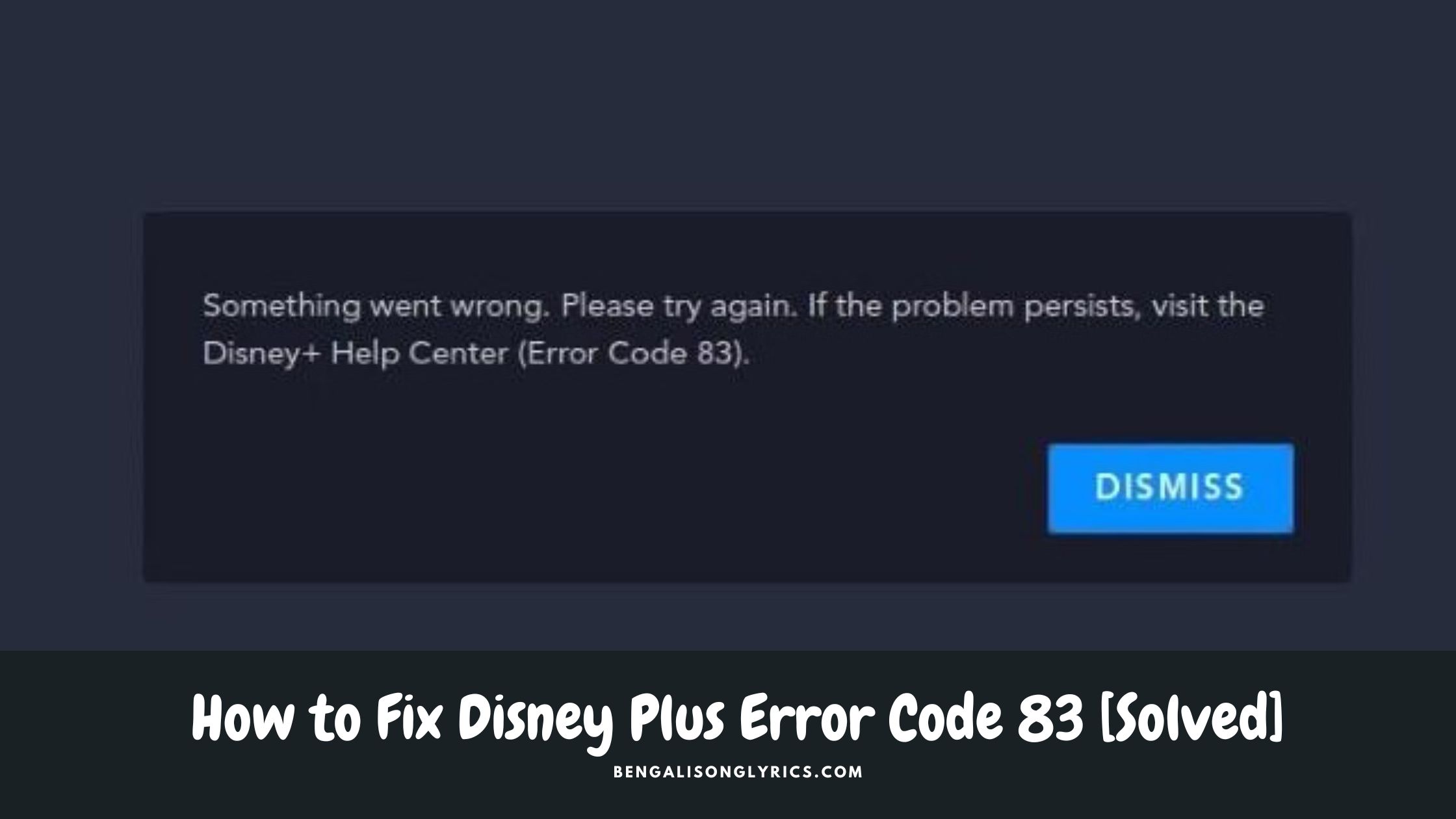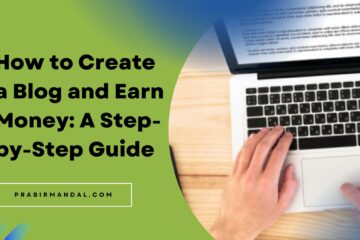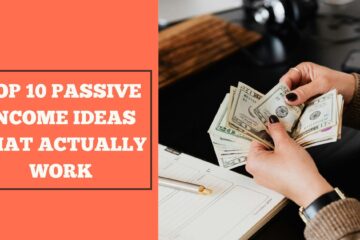Disney Plus, the popular streaming service, offers a vast library of movies and TV shows for entertainment. However, like any other digital platform, it may encounter occasional issues. One such common error is Error Code 83. This article aims to provide a comprehensive troubleshooting guide to resolve Disney Plus Error Code 83 and get back to enjoying your favorite content hassle-free.
So, what is Disney Plus Error Code 83? It typically occurs when there is a problem with the user’s account or the device being used to access the streaming service. This error message may read: “Sorry, we cannot play the video at this time. Please try again later. Error Code 83.”
Troubleshooting Steps to Fix Error Code 83
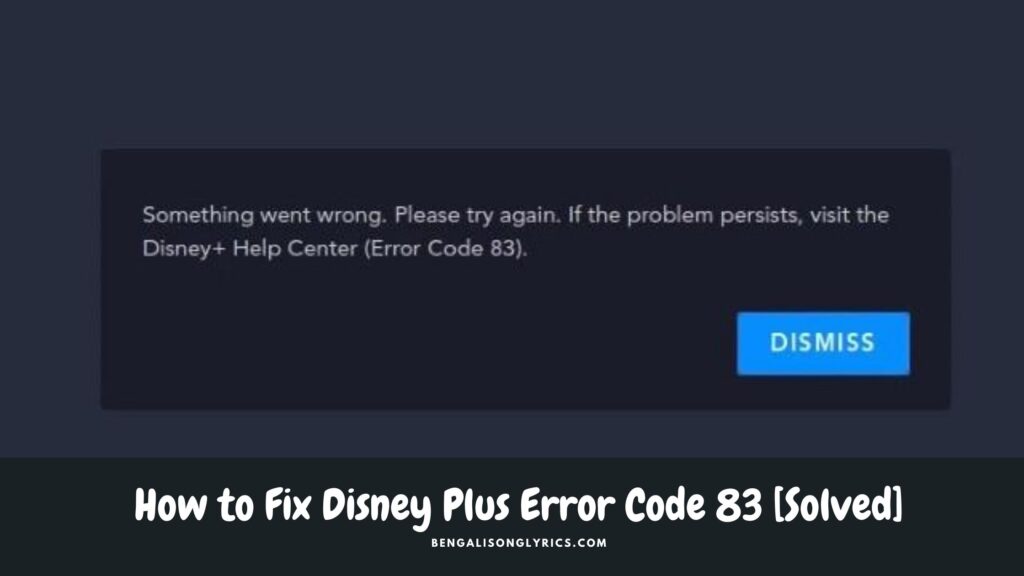
Check Disney Plus Server Status:
Before troubleshooting your setup, ensure that Disney Plus servers are up and running. Visit the official Disney Plus website or search for server status updates on social media to see if other users are facing similar issues.
Verify Internet Connection:
A constant and smooth internet connection is essential for seamless streaming. Check your device’s internet connectivity and speed. If your Wi-Fi signal is weak, try moving closer to the router or use a wired connection.
Clear Cache and Cookies:
Clearing the cache and cookies of your web browser or the Disney Plus app can resolve many streaming errors. Go to your device’s settings, find the Disney Plus app or web browser, and clear the cache and cookies.
Update the Disney Plus App:
Outdated apps can lead to compatibility issues. Make sure you are using the latest version of the Disney Plus app on your device. Visit the app store or the official Disney Plus website to check for updates.
Restart Your Device:
Sometimes, a simple restart can solve temporary glitches. Just power off the device, wait for a few seconds, and then switch it on.
Disable VPN and Proxy Servers:
Using a Virtual Private Network (VPN) or proxy server may trigger Error Code 83. Temporarily disable any VPN or proxy services and try streaming Disney Plus again.
Check Account Information:
Log out of your Disney Plus account, then log back in to ensure your account details are accurate. Verify your subscription status and payment information as well.
Disable Extensions or Add-ons:
If you’re streaming Disney Plus on a web browser, some browser extensions or add-ons might interfere with playback. Try disabling them and reload the page.
Update Device Firmware:
Before addressing another issue, make sure that the device through which you are streaming has its firmware up to date. Manufacturers regularly release firmware updates to fix bugs and improve performance.
Contact Disney Plus Support:
If the issue persists, try to get in contact with Disney Plus customer service for personalized assistance. They may help you identify the root cause of Error Code 83 and guide you through additional troubleshooting steps.
Conclusion
Disney Plus Error Code 83 can be frustrating, but with the above troubleshooting steps, you should be able to resolve the issue and continue enjoying your favorite movies and TV shows without any interruptions. Remember to keep your streaming device and app updated, and always check for a stable internet connection to avoid encountering this error in the future. Happy streaming!